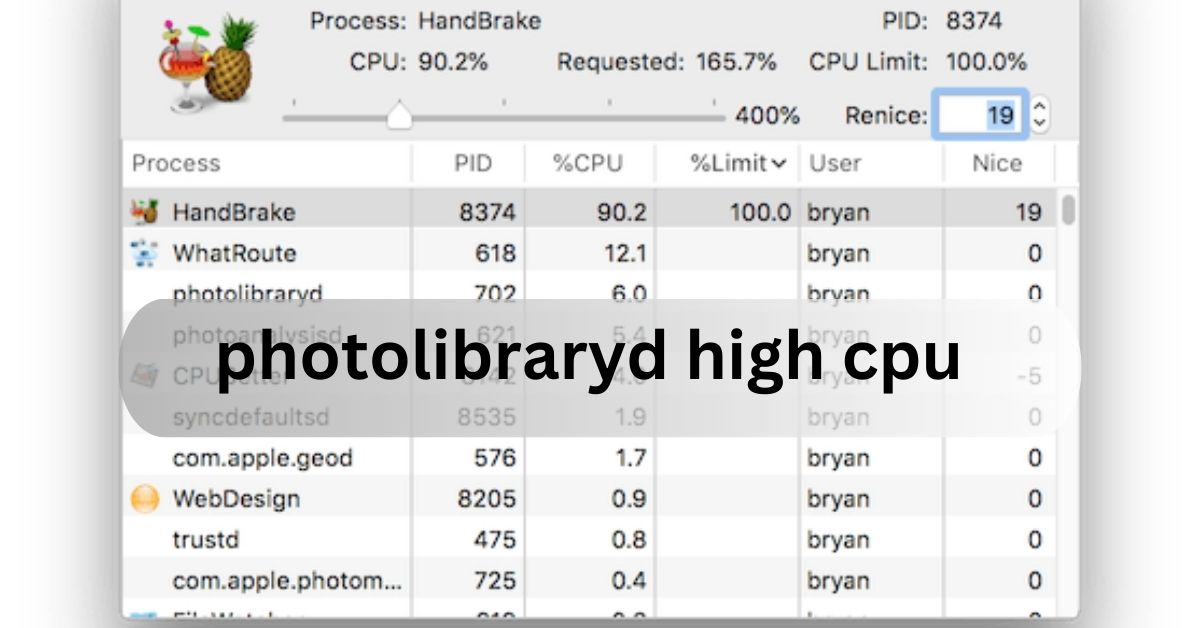After I updated my Mac, I saw photolibraryd high CPU usage, which made my computer slow down. I found out it was because the Photos app was working on a lot of new pictures. Keeping my Mac plugged in overnight helped it finish faster and lowered the CPU usage.
Photolibraryd high CPU happens when the Photos app is busy organizing or syncing many pictures, making your Mac slow and draining the battery. To fix this, let it finish its work, repair your photo library, or change your iCloud settings.
stay with us as we talk more about photolibraryd high CPU! We’ll explain why it happens and give you easy tips to help your Mac run better. You won’t want to miss it!
What Is Photolibraryd High Cpu On Mac?
If you’ve noticed your Mac running slow or the fan getting louder, it could be because of something called photolibraryd high CPU. Photolibraryd is a process that helps manage your photos on your Mac.
It usually works quietly in the background, organizing photos and syncing them with iCloud. However, sometimes it starts using too much CPU, which slows down your Mac and drains the battery.we’ll explain what causes photolibraryd high CPU and how you can fix it with simple steps.
Why Is Photolibraryd Using So Much Cpu?
There are a few reasons why photolibraryd high CPU happens:
- Big Photo Library: If you have a lot of photos, the photolibraryd process has to work harder to manage them. This can cause it to use a lot of CPU.
- iCloud Syncing: If you use iCloud Photos, photolibraryd might be busy syncing your photos with iCloud, which can cause the high CPU usage.
- Photo Scanning: Your Mac automatically scans your photos to organize them into albums, recognize faces, and tag objects. This can take up a lot of processing power, especially if you have thousands of photos.
- After macOS Updates: Sometimes after updating your macOS, photolibraryd high CPU can happen. This is because the system is reprocessing your photos to sync with the updated software.
How To Fix Photolibraryd High Cpu?
If photolibraryd high CPU is affecting your Mac, don’t worry! There are several easy fixes you can try to reduce the CPU usage and get your Mac running smoothly again.
1. Wait for Photolibraryd to Finish
Photolibraryd might be using a lot of CPU because it’s still working on processing your photos. This can happen after you’ve updated your Mac, added new photos, or turned on iCloud Photos.
The best thing to do is to let photolibraryd finish its job. You can open the Photos app and check if it’s still scanning or syncing photos. If it is, you might see a message like “Photos is scanning your 10,000 photos.” This means the process is still going, and you’ll need to wait. To speed things up, keep your Mac plugged into power and leave it running overnight.
2. Repair Your Photos Library
Sometimes, a damaged Photos library can cause high CPU usage. If you think this is the case, you can repair the library. Here’s how:
- Close the Photos app.
- Hold Option-Command and double-click the Photos icon.
- Select Repair to start fixing the library.
This process might take some time, but once it’s done, it can help reduce the CPU usage.
3. Check for Problem Files
If photolibraryd is stuck on certain files, it will keep trying to process them, which can cause photolibraryd high CPU. To check for problem files, follow these steps:
- Open Activity Monitor from Applications > Utilities.
- Select the photolibraryd process and click the Info button (the little “i” icon).
- Click Open Files and Ports to see what files are being processed.
- If you find any files that look suspicious or stuck, move them to a different location.
4. Boot in Safe Mode
If none of the previous steps worked, try restarting your Mac in Safe Mode. Safe Mode disables third-party apps and clears some system caches, which might fix the photolibraryd high CPU issue.
Here’s how to boot into Safe Mode:
- Restart your Mac.
- Hold the Shift key as it starts up.
- Release the key when you see the login screen.
Once your Mac is in Safe Mode, check if the CPU usage has gone down. If it has, restart your Mac normally to exit Safe Mode.
5. Turn Off iCloud Syncing
If iCloud Photos is causing a photolibraryd high CPU, you can turn it off to reduce the load. Here’s how to do it:
- Open the Photos app.
- Go to Photos > Preferences > iCloud.
- Uncheck iCloud Photos.
This will stop the syncing process and might help reduce the CPU usage. You can also disable iCloud Photos from System Preferences under Apple ID > iCloud.
6. Turn Off Memories in Photos
Some users found that the Memories feature in Photos was causing photolibraryd high CPU. You can turn off this feature to see if it helps.
- Open the Photos app.
- Go to Photos > Preferences > Memories.
- Uncheck Show Featured Content.
7. Disable Photolibraryd Permanently (Not Recommended)
If you don’t use the Photos app at all and don’t mind losing some features, you can permanently disable photolibraryd. However, this is not recommended as it could affect other parts of your system.
To disable photolibraryd, follow these steps:
- Open Terminal from Applications > Utilities.
Type this command and press Enter:
Copy code
launchctl disable user/$UID/com.apple.photoanalysisd
- To stop the current process, type this command:
Copy code
launchctl kill SIGTERM gui/$UID/com.apple.photoanalysisd
- If you ever want to turn it back on, you can use this command:
Copy code
launchctl enable user/$UID/com.apple.photoanalysisd
This should completely stop the photolibraryd high CPU issue, but only use this option if you really don’t need the Photos app.
How To Fix “Photolibraryd Quit Unexpectedly”?
Sometimes, photolibraryd can cause your Photos app or Mac to crash, leading to an error message saying “photolibraryd quit unexpectedly.” This can happen if there’s an issue with your Photos library or a conflict with other system processes.
To fix this issue, you can follow the same solutions as above, like repairing your Photos library or restarting your Mac in Safe Mode. These steps can help resolve the error and stop your Mac from crashing.
Faqs:
How long does it take for photolibraryd to finish processing?
The duration varies depending on the number of photos in your library. If you have thousands of photos, it could take hours, days, or even longer. Keeping your Mac plugged in and running overnight may speed up the process.
Can I quit photolibraryd temporarily to reduce CPU usage?
Yes, you can quit using Activity Monitor. Open Activity Monitor, select photolibraryd, and click the “X” button to quit. This will stop the process temporarily, but it may restart automatically later.
How can I fix photolibraryd high CPU without quitting the process?
Try these fixes: wait for photolibraryd to finish, repair your Photos library, check for problem files, turn off iCloud Photos, or disable the Memories feature. These solutions can help reduce CPU usage without forcing the process to quit.
Is it safe to disable photolibraryd permanently?
Permanently disabling photolibraryd is not recommended unless you never use the Photos app. Disabling it might affect other system processes and functionalities related to your photo library.
Conclusion:
photolibraryd high CPU can be annoying, but it usually doesn’t last long. It often happens when the Photos app is busy organizing or syncing your pictures. By letting it finish, repairing your photo library, or changing your iCloud settings, you can lower CPU usage and help your Mac run better.